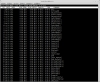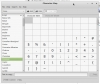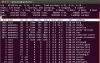출처 : http://ss64.com/bash/syntax-keyboard.html
Ctrl + a Go to the beginning of the line (Home)
Ctrl + e Go to the End of the line (End)
Ctrl + p Previous command (Up arrow)
Ctrl + n Next command (Down arrow)
Alt + b Back (left) one word
Alt + f Forward (right) one word
Ctrl + f Forward one character
Ctrl + b Backward one character
Ctrl + xx Toggle between the start of line and current cursor position
Ctrl + L Clear the Screen, similar to the clear command
Alt + Del Delete the Word before the cursor.
Alt + d Delete the Word after the cursor.
Ctrl + d Delete character under the cursor
Ctrl + h Delete character before the cursor (Backspace)
Ctrl + w Cut the Word before the cursor to the clipboard.
Ctrl + k Cut the Line after the cursor to the clipboard.
Ctrl + u Cut/delete the Line before the cursor to the clipboard.
Alt + t Swap current word with previous
Ctrl + t Swap the last two characters before the cursor (typo).
Esc + t Swap the last two words before the cursor.
ctrl + y Paste the last thing to be cut (yank)
Alt + u UPPER capitalize every character from the cursor to the end of the current word.
Alt + l Lower the case of every character from the cursor to the end of the current word.
Alt + c Capitalize the character under the cursor and move to the end of the word.
Alt + r Cancel the changes and put back the line as it was in the history (revert).
ctrl + _ Undo
TAB Tab completion for file/directory names
For example, to move to a directory 'sample1'; Type cd sam ; then press TAB and ENTER.
type just enough characters to uniquely identify the directory you wish to open.
Ctrl + r Recall the last command including the specified character(s)
searches the command history as you type.
Equivalent to : vim ~/.bash_history.
Ctrl + p Previous command in history (i.e. walk back through the command history)
Ctrl + n Next command in history (i.e. walk forward through the command history)
Ctrl + s Go back to the next most recent command.
(beware to not execute it from a terminal because this will also launch its XOFF).
Ctrl + o Execute the command found via Ctrl+r or Ctrl+s
Ctrl + g Escape from history searching mode
!! Repeat last command
!abc Run last command starting with abc
!abc:p Print last command starting with abc
!$ Last argument of previous command
ALT + . Last argument of previous command
!* All arguments of previous command
^abc^def Run previous command, replacing abc with def
Ctrl + C Interrupt/Kill whatever you are running (SIGINT)
Ctrl + l Clear the screen
Ctrl + s Stop output to the screen (for long running verbose commands)
Then use PgUp/PgDn for navigation
Ctrl + q Allow output to the screen (if previously stopped using command above)
Ctrl + D Send an EOF marker, unless disabled by an option, this will close the current shell (EXIT)
Ctrl + Z Send the signal SIGTSTP to the current task, which suspends it.
To return to it later enter fg 'process name' (foreground).
$ set -o vi
$ set -o emacs
“...emacs, which might be thought of as a thermonuclear word processor” ~ Emacs vs. Vi Wiki
--------------------------------------------------광고(Advertising)-------------------------------------------------------------------------------------

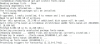 데비안에서 나눔폰트설치
데비안에서 나눔폰트설치